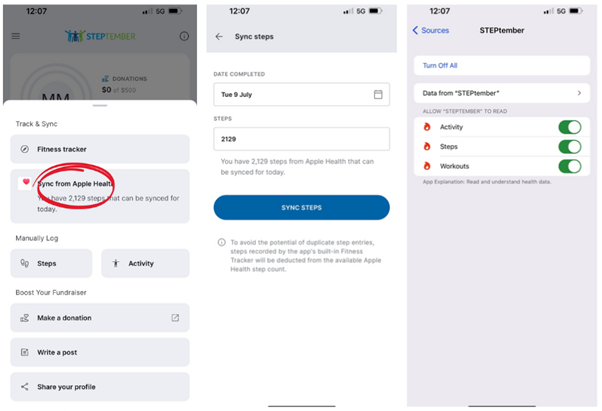Get ready to step up your game this September!
Commit to moving 10,000 steps every day, get fit, and track your progress with the official STEPup app. You’ll receive support every step of the way and join a vibrant community of like-minded individuals. Plus, every participant who hits the 10,000-step mark goes in the draw to win an incredible $1000! Every 10,000 steps achieved gives a participant 1 entry into the draw to win.
Make every stride count towards your health goals while also creating opportunities for others through The Y’s Causes. STEPtember isn’t just about physical health; it’s a thrilling initiative that boosts mental well-being by reducing stress and flooding your body with feel-good endorphins. Let’s make this September the most active and rewarding one yet!
Are you ready to take on the challenge?

Frequently Asked Questions
Check out some frequently asked questions below. Or feel free to chat to your local Centre's staff if you are unsure about anything.
FREQUENTLY ASKED QUESTIONS
How do I register for STEPtember?
- Head to your local centre web page. Find your local here.
- Click the STEPup signup link on your local centre's Fitness Page.
- Register: When you register for STEPup, an app account is automatically created for you. You can log into the app using the email and password you used when registering for STEPup.
- Download the STEPup App via Google Play or the Apple Store 📱
Within the STEPup App there are 4 ways to log steps:
IN-BUILT FITNESS TRACKER
- Open the App
- Click ‘LOG STEPS’ and then ‘Fitness Tracker’ which will take you to the in-built APP step/activity tracker.
- Click the 'Start' button and then you can start stepping!
- Once completed your stepping select the ‘Stop’ button and your activity will be logged.
- You will have the option to share your steps and photo to the feed or you can select skip.
Notes: If the activity is under 200m it will be considered too short, and you will not be able to record the activity.
You will need to enable location permissions for the fitness tracker to work.
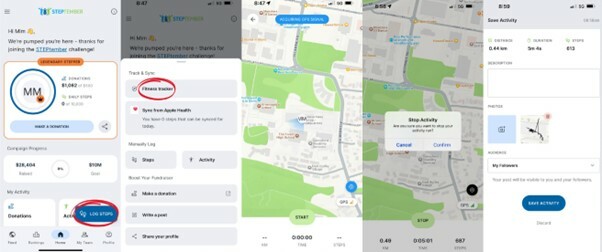
LOG STEPS - manually log your steps
- Open the App
- Click ‘LOG STEPS’ and then 'Steps' which will allow you to enter steps manually, e.g., from another tracking device such as your wearable watch or pedometer.
- Select 'Log Steps'.
- You will have the option to share your steps and photo to the feed or you can select skip.
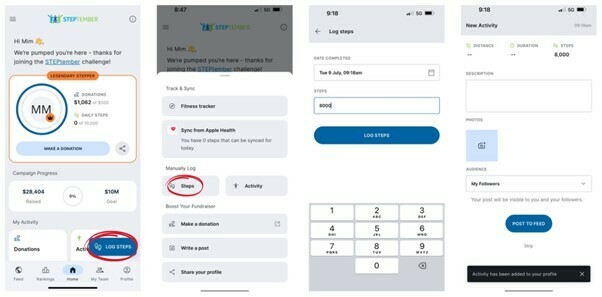
LOG ACTIVITY - Manually Add In Activity
- Open the App
- Click ‘LOG STEPS’ and then ‘Activity’ which will allow you to log activity manually by selecting activity type and duration - the step count will automatically calculate.
- Select 'Log Activity'.
- You will have the option to share your activity and photo to the feed or you can select skip.
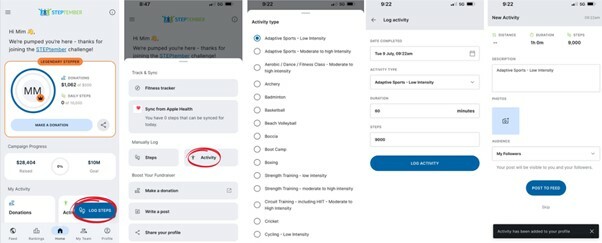
SYNC FROM Apple Health or Google Fit
- Open the App
- Click ‘LOG STEPS’ and then select Sync from Apple Health (iOS users) or Sync from Google Fit (Android users).
- Select the date you which to sync steps from and then select ‘Sync Steps’.
- You will have the option to share your activity and photo to the feed or you can select skip.
Notes: For Apple Health and Google Fit you will need to allow access to the data by selecting ‘turn on all’ (example shown is for Apple Health).
Any steps recorded using the Fitness tracker will be deducted from Apple Health/Google Fit to avoid duplication.